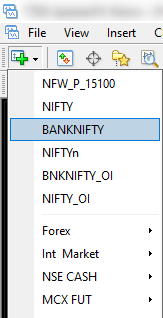
Step 01- Open Chart
- Open your “Meta Trader 4“
- Open any new Chart Window-
- “File” > “New Chart” > Click on any Chart
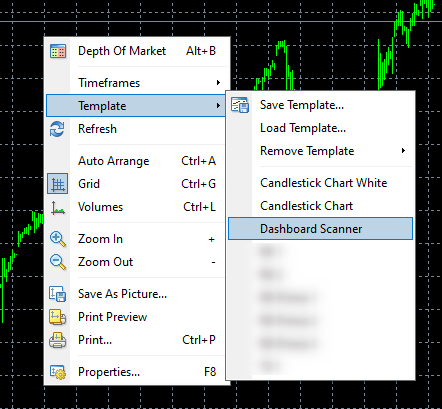
Step 02- Open Scanner
- Right Click on Chart > “Template” > “Advance Profit Scanner“
- Wait 20-30 second (No Click anywhere) > Scanner window will open
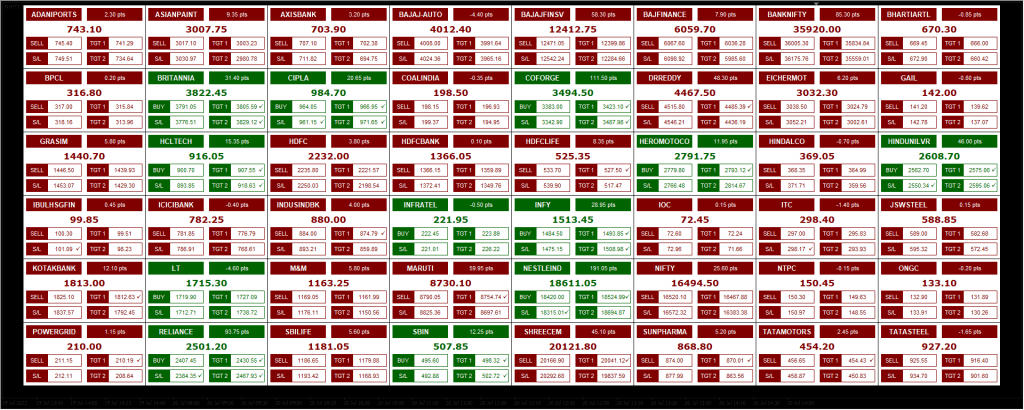
Once your Advance Profit Scanner is opened, it will automatically give pop-up alerts on any new signal generated on any script of the scanner.
Pop-up alert will show like given in the image below. It will automatically come on the screen and give an alert sound.
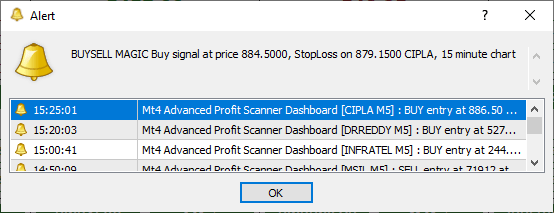
Once any new Alert generated, just click on that script on the scanner and you will get a new chart window of that script. New Charts window name “ASI”. It will show you Buy-Sell Level with Targets and Stop Loss. It will also give multiple confirmations of a new signal.

But few points need to keep in mind while entering.
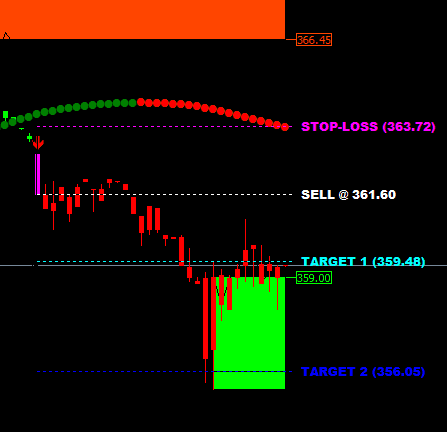
ASI Indicator Provide the Buy-Sell Levels with 02 Targets and Stop loss (As given in Image). All Levels Given in Simple Charting Preview. It also provides the Current Profit and Loss and Booked Profit and Loss (In Case of Target or SL hit) in a Dashboard available on the Left-Top Corner.
Special Feature: It’ll become more profitable with the feature of Demand and Supply and Mega Trend Indicator, Given levels are not enough for a perfect trade position. You also need to follow the Demand & Supply and Mega Trend (Green and Red Dotted Line) Indicators for minimizing the chance of Losses.
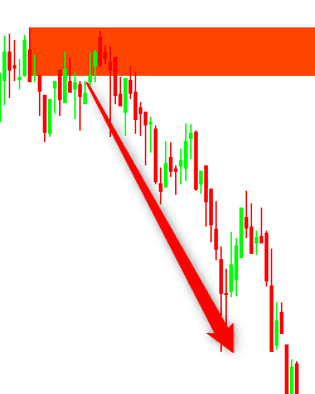
New Short Sell/ Buy Exit
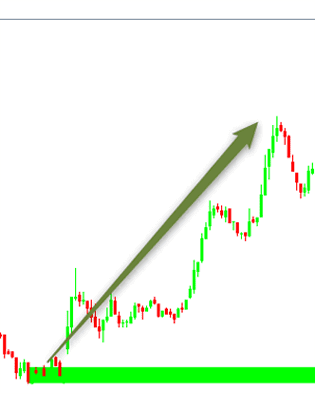
New Buy/ Short Sell Exit
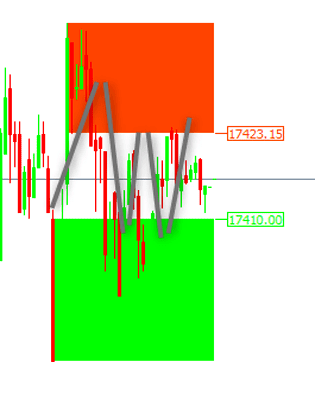
Side Way- No New Entry
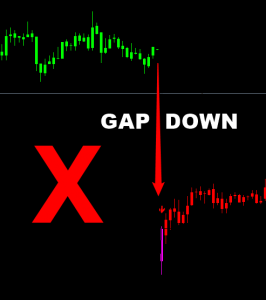
Point 01
Do Not take entry in GAP UP or GAP DOWN Condition.
Wait for next signal.
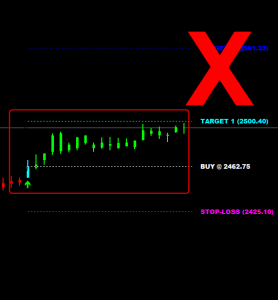
Point 02
Do Not take entry if the signal is old.
Wait for a new signal.
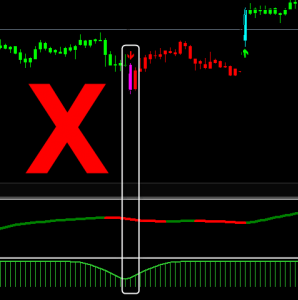
Point 03
Do Not take entry until all trends are not in the same Direction. Wait for a Perfect Position where all trends in favorable condition.
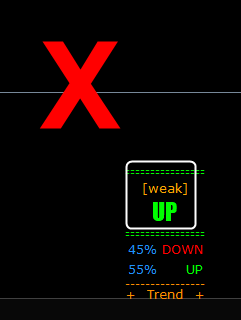
Point 04
Do Not take entry while Trend is Weak. Wait for Strong Trend.
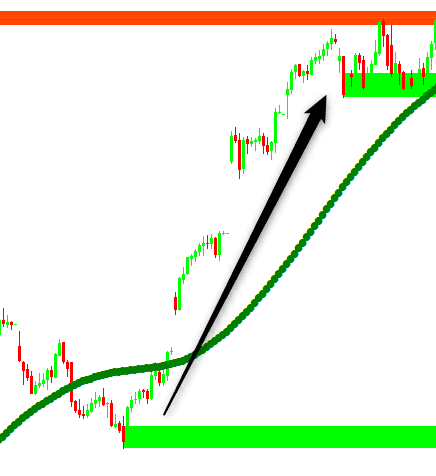
Demand and Supply: The Demand and Supply zone indicator is quite easy to use. Since Demand and Supply zones are basically support and resistance zones, you can use this indicator in much the same way.
Price often hits the supply zone and bounces back down. And when it hits the demand zone, it bounces up. So, a trader could take advantage of this predictability and make trades off of it. It can basically use at the time of Entry confirmation and predicting exit of the positions.
Remember: This Demand & Supply Indicator is not based on any mathematical calculation of Open, High, Low and yesterday’s Close. It is based on previous Price actions and Candle Patterns. So do not confuse with other Indicators having similar or same names.
Mega Trend: Green and Red Dotted Line is known as Mega Trend Indicator. This indicator shows the Current Market Trend on the bases of Price Actions.
Green Dot Line: Bullish Trend
Red Dot Line: Bearish Trend
If Mega Trend is not in favorable condition, kindly avoid the new entry.
- Open Advance Profit Scanner
- Right Click on Advance Profit Scanner Chart-
- “Right Click” on Scanner > “Indicator List“
- Select Advance Profit Scanner–
- Double Click on “Advance Profit Scanner” > Click on “Inputs“
- Make required changes > Click on “OK” > Click on “Close“
- Wait 20-30 second (Do not Click anywhere) > Scanner window will open with New Settings
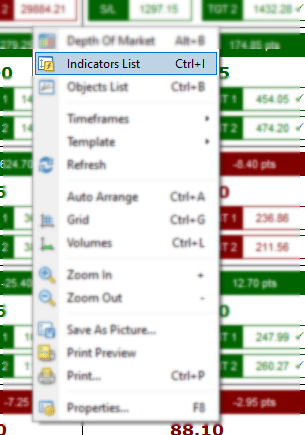
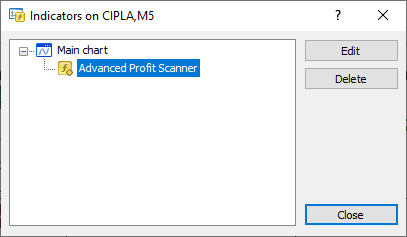
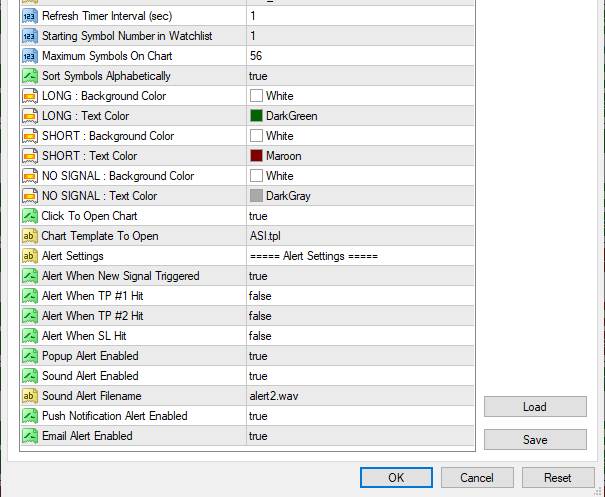
Note-
- For Enabling “Value” for making changes, you have to double click on specified Value.
- i.e. If you want to change in Refresh Time Interval (sec) you need to double click on “1”.
Common Settings
- Starting Symbol Number in Watchlist-The number in the watchlist from Scanner pick the script
- Maximum symbols on Charts- Number of Script, view on Chart
- Short Symbols Alphabetically- Simply True or False (as you want)
Alert Signal
- When New Signal Triggered- Simply True or False (as you want)
- When TP# 1 Hit- Simply True or False (as you want)
- When TP# 2 Hit- Simply True or False (as you want)
- When SL Hit- Simply True or False (as you want)
and more alerts- Simply True or False (as you want)
If something wrong happened, Click on “Rest”
Make required changes & Click on “OK” and then “Close“.
Your Scanner will Open with New Settings
————————

