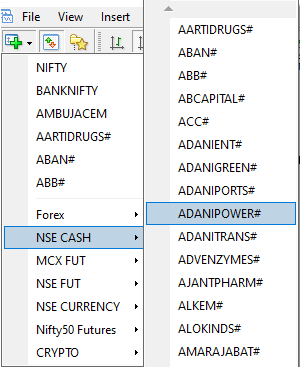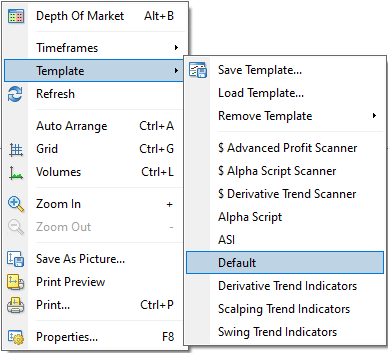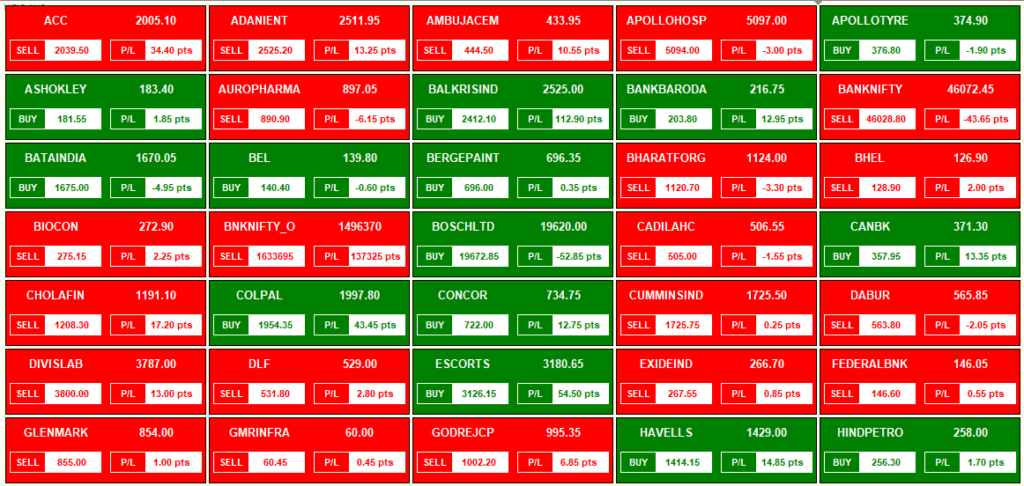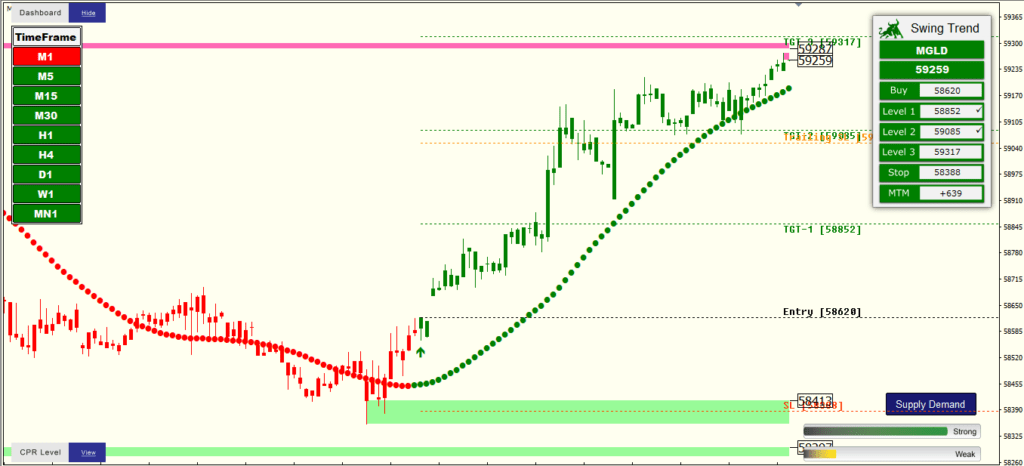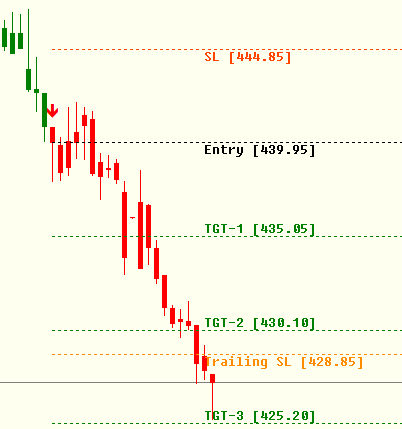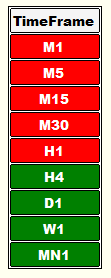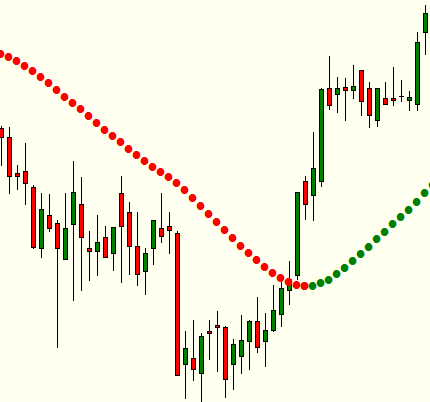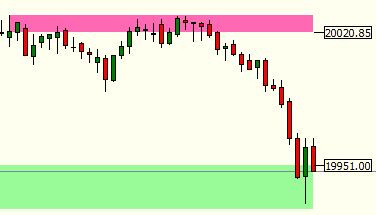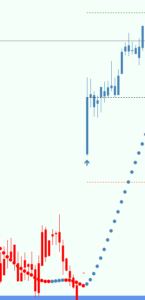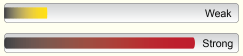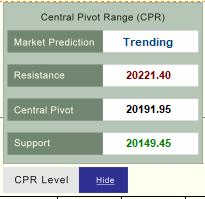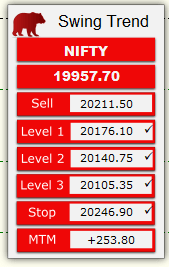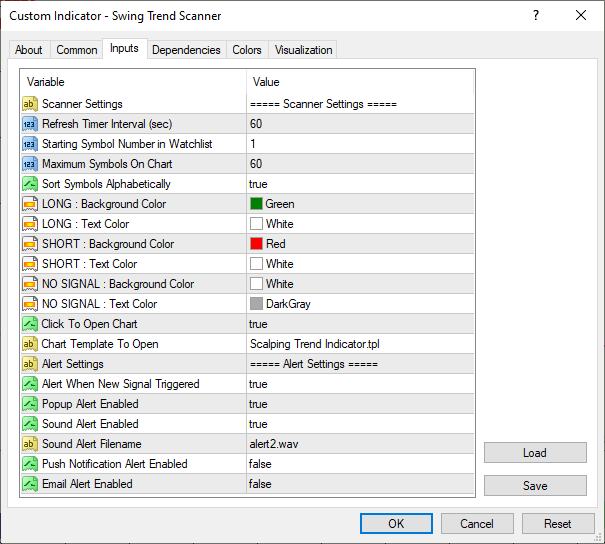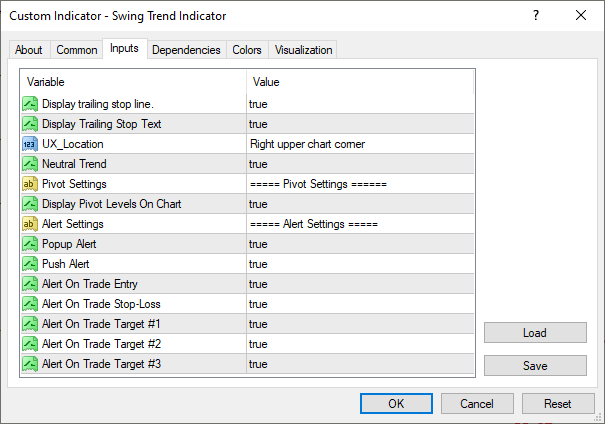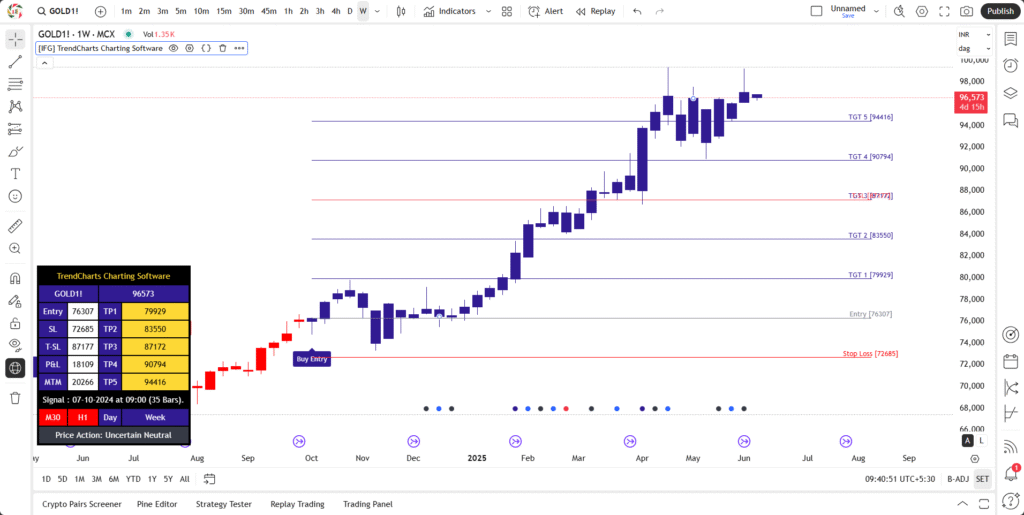Swing Trend Scanner Features
Signals for 03- 15 day Holding Only.
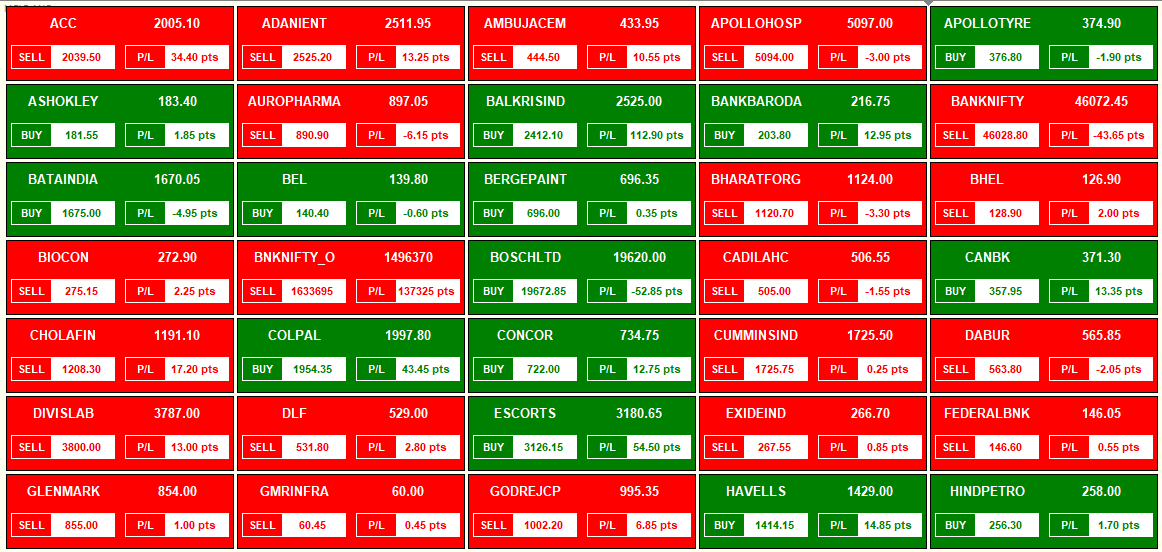
- Every Week 01-02 Signals on Every Stock.
- Good Targets & SL for Holding Only.
- Scan Up to 100 Stocks & Commodity.
- Give Buy-Sell Levels with Alert.
- 03 Targets, Stoploss & Trailing Stop Loss.
- Compatible with MCX, Cash, Future-Options & Forex.
- Sound Alert and Popup on new signals.
- No Need to Monitor Individual Scripts.
Swing Trend Indicator
Indicators have all levels shown as above. You just need to follow the given levels.
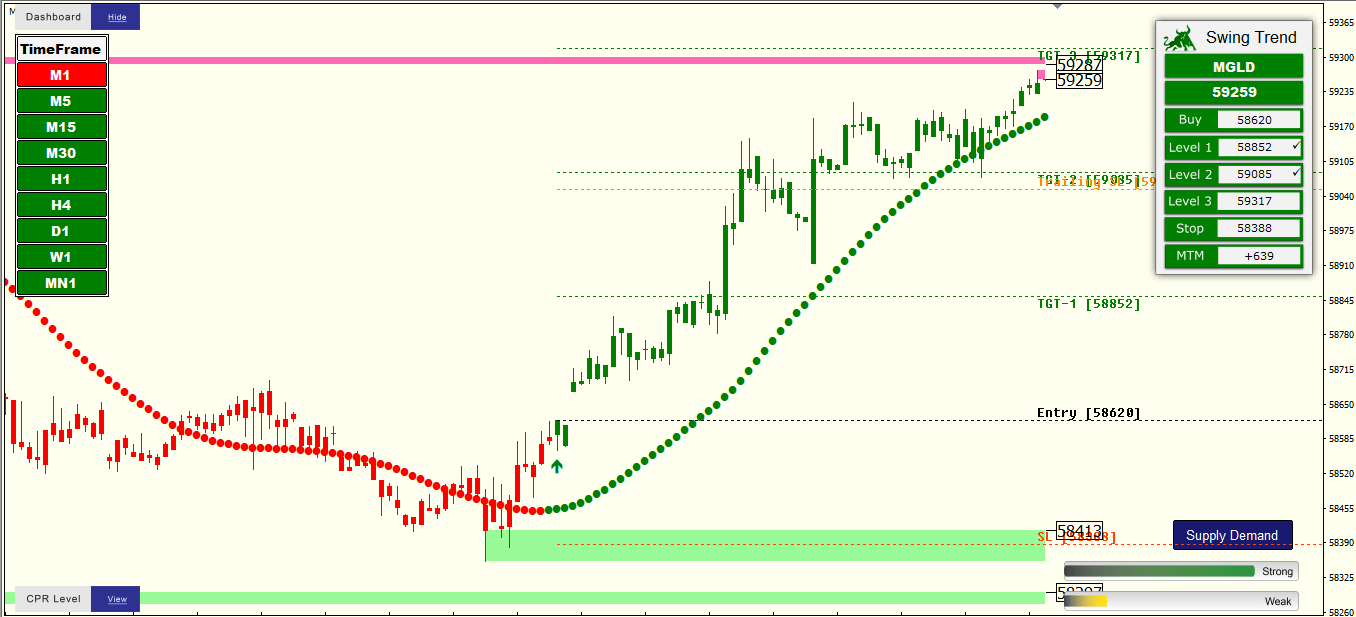
Features of Swing Trend Indicator
- Entry Point (Buy/Sell Level) with Alert.
- TGT 1, TGT 2 Level, TGT 3 & Stop Loss.
- Trailing Stop Loss -To maximize profit and minimize risk.
- Supply Demand for Best Reversal Points (Price Action Based).
- Time Frame Scanner for showing Current Signal of all Time Frames.
- Mega Trend for Ultimate Trend Confirmation.
- Open, High, Low & Close Levels (Daily, Weekly & Monthly).
- Strength Indicator for Current Swing Trend Forecasting.
- Live Movement and P&L Dashboard.
- Generate Signal for Intraday and BTST/STBT only.
- Compatible with MCX, NSE-Cash, Futures-Options, Forex, etc.
- Sound Alert and Popup on new signals.
Accuracy of Swing Trend Indicator
- Stop Loss Level: 10% Prospect
- TGT 01 Level: 85% Prospect
- TGT 02 Level: 70% Prospect
- TGT 03 Level: 50% Prospect
Pricing of Swing Trend Scanner
Above Price Includes
- Swing Trend Scanner
- Swing Trend Indicator
- Time Frame Scanner
- Supply Demand Indicator
- Mega Trend Indicator
- Script Changer Buttons
- Live Strength Indicator
- Live Market Support
- Full Scanner Training
How to Use "Swing Trend Scanner"
Complete Uses, Features and Training Guide.
Table of Contents
Suggested Time Frame (Signals Based)
- M5: BTST or STBT.
- M15: 03 to 05 Days.
- M30: 05 to 15 Days.
- H1: 10 to 30 Days.
- M1 Not Suggested.
- Intraday: Not Suggested.
- More than H1: Not Suggested.
- More than 30 Days: Not Suggested.
Practice full strategy several times on Paper Trade for Satisfaction.
Complete your full Analysis before taking any stand.
Check 03: Trend Indicator
The Red and Green Dot Line is a Trend Indicator.
- Red refers Bearish and Green refers Bullish.
- Trend Must Match the Current Signal like
- If Arrow is Upside then Dot Line must be in Green Color.
- If Arrow is downside then Dot Line must be in Red Color.
- If Color is not the same then wait till becomes into same.
Check 04: Supply Demand (Important)
Supply Demand is Pure Price Action Based Indicator.
- Red is Supply Zone & Green is Demand Zone.
- These Zones work as Reversal Points.
- If candle hit Supply Zone ⇒ Good possibility of trend to Downside.
- If candle hit Demand Zone ⇒ Good possibility of trend to Upside.
- Remember, if candle is going to hit any zone,
- You need to keep eye on script that time. It can be reversed.
- If the Price Reverses, Exit immediately.
- If Price Break Zone, Keep Open Position for Next Level.
- If found very Low gap between Supply & Demand, if refers
- Sideway Market Condition (No Trade Zone) or
- Range Bound Market Condition (No Trade Zone).
- Wait till break any Zone.
- Feature: One Click Show / Hide Button on bottom right Corner.
Other Feature: Central Pivots Range (CPR)
- Red Refers to Resistance and Green Refers to Support.
- Black Refers to Central Pivot Level.
- The Dashboard shows you the Levels like
- Central Pivot, Resistance, Support and Market Prediction.
- Feature: One Click Show / Hide Button
- Available on the Bottom Left Corner.
Settings: Scanner
- First Open Scanner from Templates.
- Right Click on Chart > Indicators List,
- Double Click on Swing Trend Scanner > Inputs,
- Double Click for Edit any Section,
- Do Required Changes like
- Color, Starting Number, Max Symbol, Alerts, etc.
- Now Click OK > Close.
- Scanner will open with New Settings in 30 seconds.
Settings: Indicator
- First Open Indicator from Templates.
- Right Click on Chart > Indicators List,
- Double Click on Swing Trend Indicator> Inputs,
- Double Click for Edit any Section.
- Do Required Changes like
- UX Location, Alerts, Trilling SL, etc.
- Now Click OK > Close.
- Indicator will open with New Settings in 10 seconds.
Points Keep in Mind
- Never Open the Scanner in Multiple Charts / Tabs.
- Do not open unnecessary charts.
- Close all charts before closing MT4.
- In case of Software hangs, Restart MT4 then Close all charts.
- In case of New Installation, Software may slow for 2-3 Days.
- While opening Scanner, Wait for 20-30 Seconds for opening Scanner.

Scanner Not Working or any Error?
If you got any error Like “Blank Screen” or “License check failed!” or “Activation check failed!“. Let’s try to fix it.
- Check Internet Connection.
- If Internet Working…
- Close all Charts and Then Open a new Chart.
- Check Subscription Expiry Date.
- If Subscription Expired…
- Renew Immediately and use.